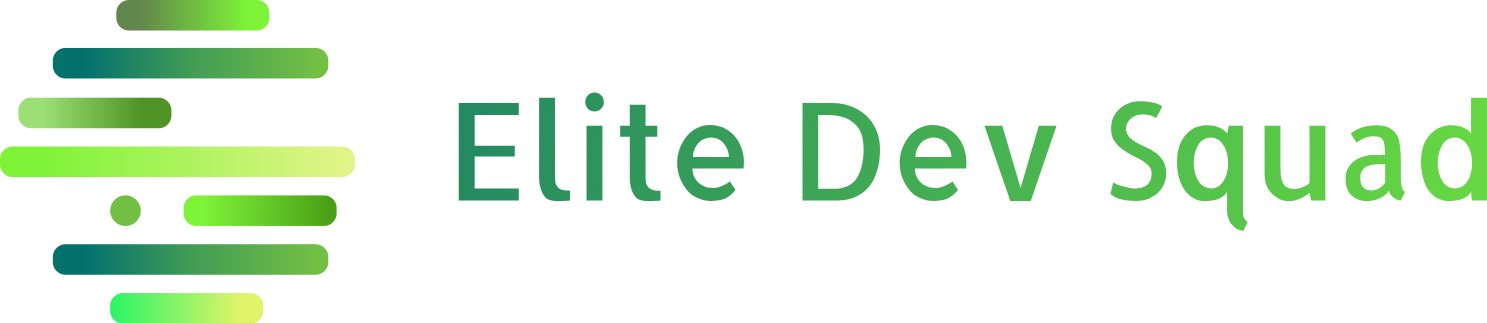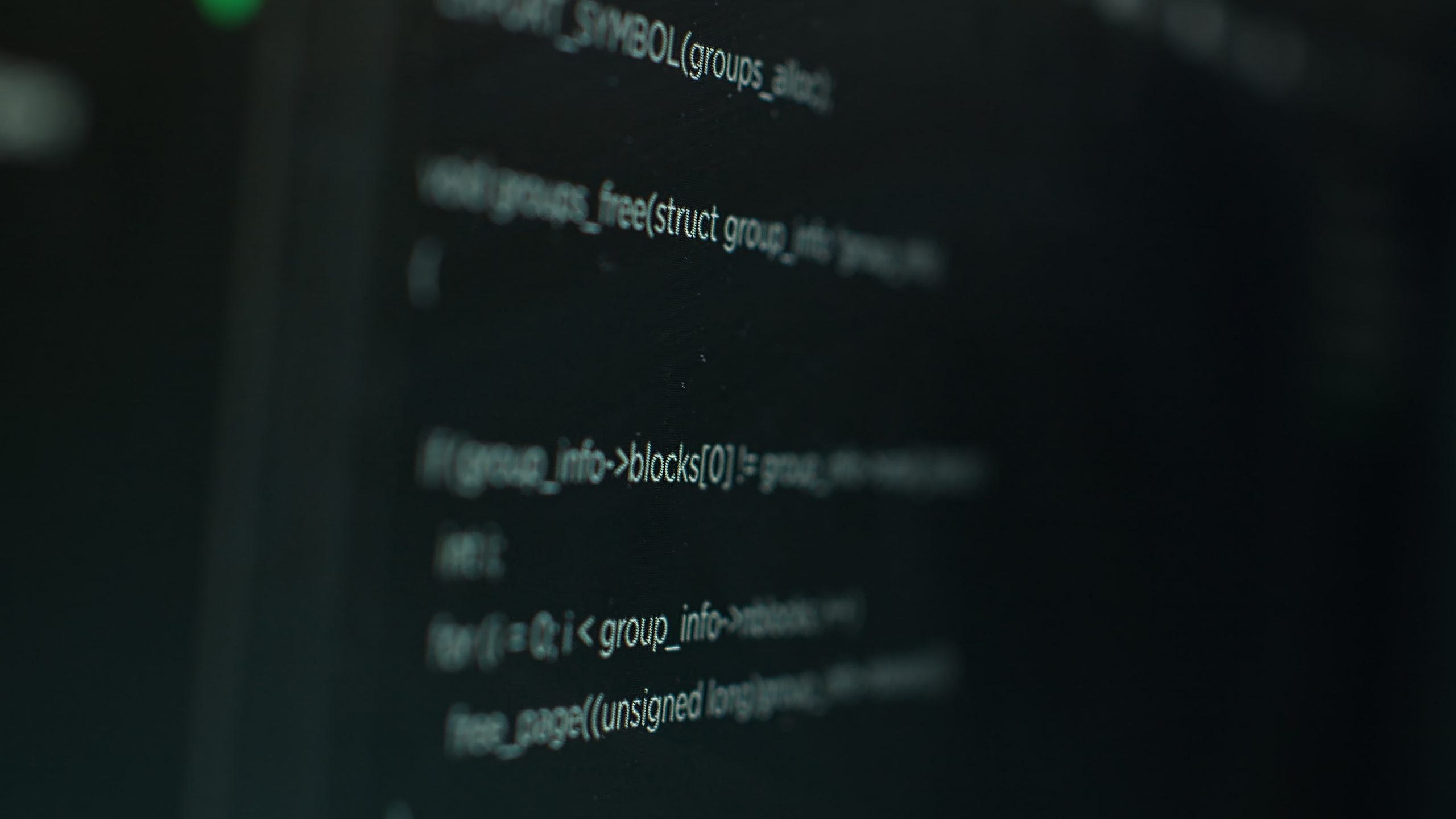The software development lifecycle (SDLC) is a structured process that guides development teams in creating excellent-quality software successfully and cost-effectively.
Android
Accessibility
Testing
Android Accessibility Testing
Link Copied
- February 12, 2024
The Elite Dev Squad team cares about the users of our products. That’s why we pay special attention to the accessibility of our interfaces. This article describes the tools you use to ensure a good user experience when developing Android apps.
Android Accessibility Scanner
Google has created utilities aimed at enhancing the accessibility of mobile application interfaces on the Android OS for users with disabilities. One such tool is called Accessibility Scanner, designed to analyze the graphical user interface and present descriptions of any detected accessibility challenges. Additionally, it offers recommendations for addressing these issues, such as enlarging controls, adding text labels, adjusting image contrast, or altering fonts. These measures collectively enhance the usability and accessibility of the interface.
The following components are also tested:
Content Link.
Touch targets.
Clickable elements.
Contrast between text and images.
Accessibility Scanner is available for smartphones and tablets running Android 6.0 and above. It can also be downloaded from Google Play.
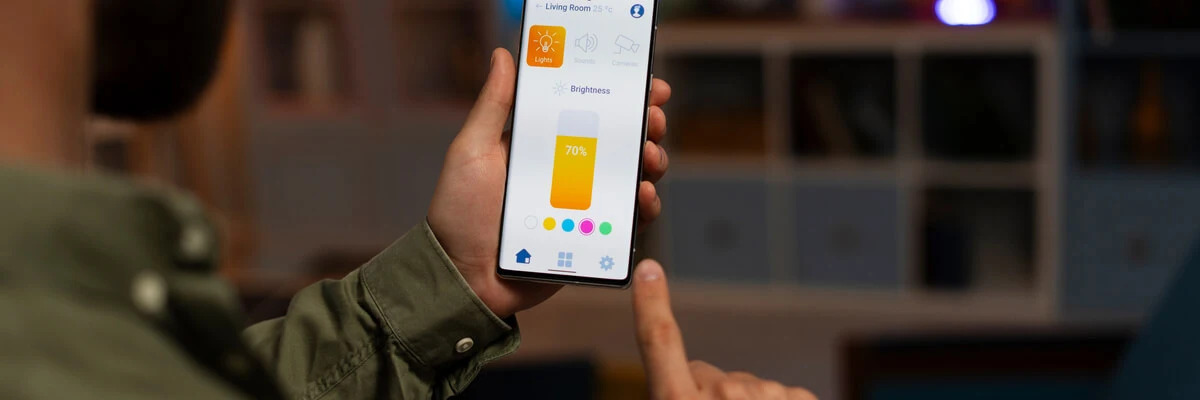
How it works
The “Accessibility Scanner” application is user-friendly and does not require any specialized technical expertise, making it particularly beneficial for regular users who can identify problematic interfaces and report them to developers. However, individuals unfamiliar with app development may find the test results challenging to understand, leading to its primary use by developers themselves. Technically, Accessibility Scanner functions as an accessibility service or application operating in the background, leveraging the accessibility API of the Android operating system to offer enhanced functionality for users with disabilities. Upon accessing the interface being tested, the scanner guides users through identified issues and presents options for resolution. Additionally, users can compile a comprehensive list of detected issues and share it as a report via email.
Despite its ease of use for basic testing purposes, Accessibility Scanner has a notable limitation. It primarily detects straightforward issues such as text size, touch target size, and missing image links, rendering it less effective in more intricate scenarios. Consequently, it cannot fully replace manual testing conducted by humans.
TalkBack
TalkBack is a screen reader built into Android.
Enabling TalkBack allows the user to interact with her Android device without looking at the screen. Visually impaired users can take advantage of TalkBack when using applications. Therefore, it is important to prevent problems from occurring.
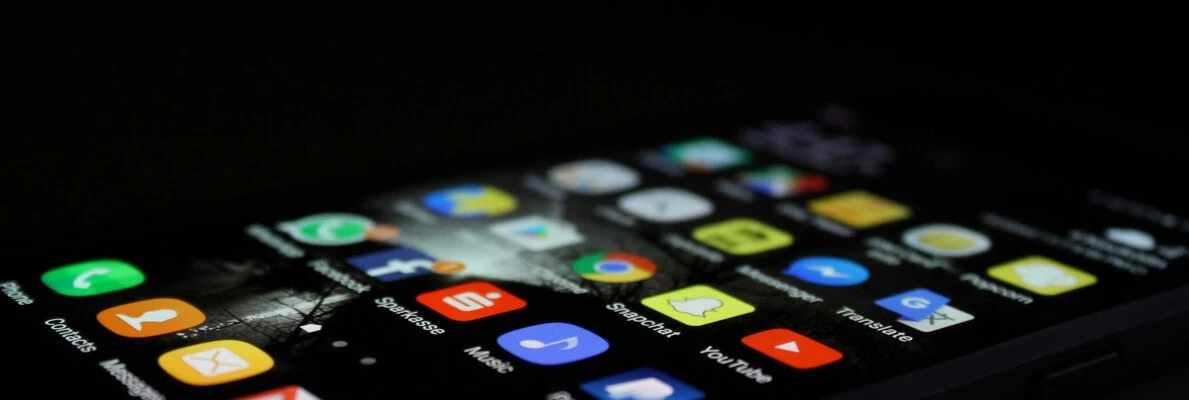
How it works
TalkBack is an invaluable tool for visually impaired individuals, enabling them to navigate digital interfaces with ease using touch gestures. Through its functionality, users can “explore” the interface by running their fingers across the screen, encountering various elements or blocks of text that they can interact with. For textual content, including timestamps and notifications, screen reader services articulate the on-screen information audibly.
When encountering clickable elements, TalkBack provides detailed descriptions of buttons, allowing users to understand their purpose. Moreover, it facilitates interaction by enabling users to double-tap to execute an action or progress to the next element without activating unintended functions. This thoughtful design empowers visually impaired individuals to utilize voice prompts and perform a wide array of tasks on their smartphones effortlessly.
What we test for
Are all elements adequately labeled to ensure TalkBack can convey information to the user effectively? Do notifications and pop-up windows receive verbal cues for the user’s understanding? Can users employ swiping gestures to navigate through the interface and view all displayed items? Is it possible to navigate to and explore various elements within the application? Can users utilize the double-tap feature to either randomly explore the app or specifically select items for exploration? Accessibility testing of an application evaluates the ease of navigation, content access, and comprehension. It involves both manual and automated tests, adhering to the Web Content Accessibility Guidelines (WCAG). To circumvent potential challenges, accessibility testing is typically integrated into the early stages of the software development process. Further information on accessibility can be found here.
Follow our blog and don’t miss our new article!
Related Articles
Understanding SDLC Phases And Common Challenges in 2024
The software development lifecycle (SDLC) is a structured process that guides development teams in creating excellent-quality software successfully and cost-effectively.
Enhance Database Efficiency
This article discusses performance bottlenecks in databases and software services, explaining the issues and how to find and fix them.